Contact Support
The AI Assistant streamlines the process of ticket creation and management, enabling administrators to handle support requests efficiently and effectively. With this integration, administrators can generate support cases directly through the AI Assistant when they encounter unresolved issues or require additional assistance beyond the AI’s recommendations.
Key capabilities include:
-
Automated Ticket Creation: The AI Assistant automatically suggests creating a support ticket if its solutions don’t resolve the issue. Administrators can also manually create tickets with a simple prompt.
-
Manage Tickets: Administrators can track and update the status of their tickets to “Close” within the AI Assistant.
By incorporating ticket creation and management into the AI Assistant, organizations can reduce delays in troubleshooting, help create a support case with support teams, and enhance the overall efficiency of issue resolution.
Note | Only customers using Security Cloud Control and Cloud-delivered Firewall Management Center can contact support through the AI Assistant. |
The AI Assistant creates a support ticket based on the context of the conversation. This support case is created in the Support Case Manager and the ticket details are shared with the user.
By following the steps below, administrators can quickly and seamlessly create a support ticket through the AI Assistant.
-
Navigate to your tenant’s dashboard and click on the AI Assistant icon located in the right top corner.
-
Initiate a conversation by typing your query/issue in the text box.
-
The AI Assistant will suggest troubleshooting steps or solutions based on the issue presented.
-
If the AI Assistant’s recommended solutions do not resolve the issue or if further help is needed, the Assistant will prompt you to Open a Case.
You can also manually request the creation of a support case by typing “create a support case”.
-
The AI Assistant will generate the case and provide you with a case details.
NoteA confirmation email will be sent, including a case number for reference.
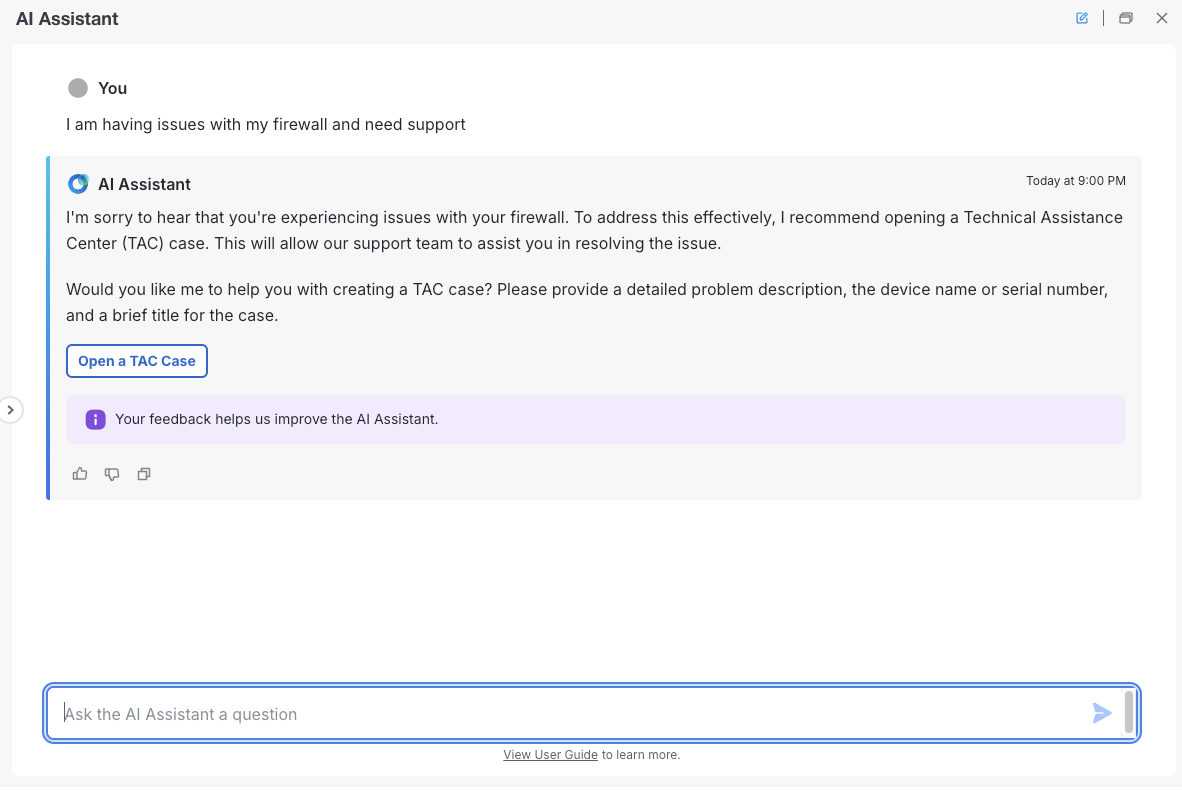
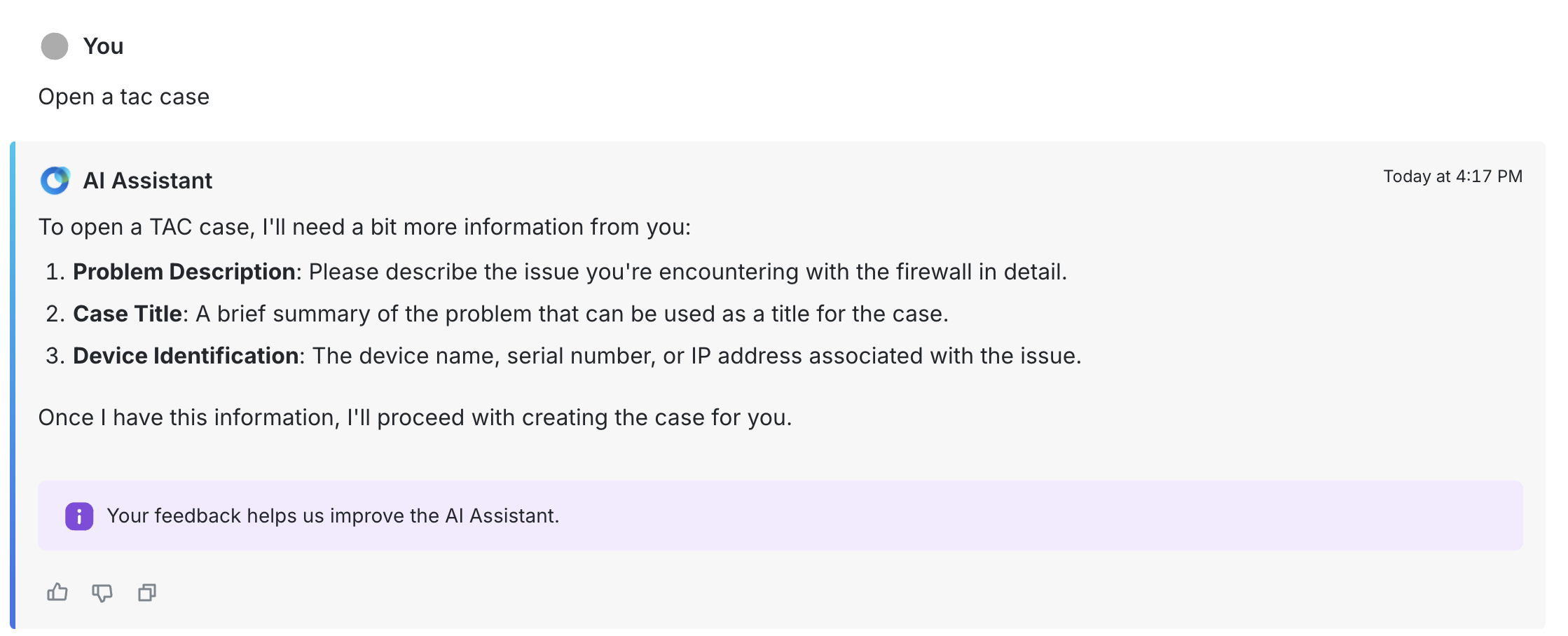
Tip | Sample Prompts:
|
Manage Support Case
Administrators can quickly view and update a support case through the AI Assistant. The status of a support ticket can be:
-
List cases: The AI Assistant can list all the open and closed cases for the tenant.
-
Close: Mark the support case as resolved once the issue has been addressed.
-
Retrieve: Access the details of an existing support case for review or reference.
Administrators can easily access a comprehensive list of all previously created support cases within their tenant using the AI Assistant. By simply asking the assistant to retrieve past cases, they can view case numbers, statuses, descriptions, and other essential details for each case.
To retrieve cases:
-
Navigate to the AI Assistant, in the text box, ask the AI Assistant to retrieve the list of support cases.
-
Alternatively, you can retrieve the list of cases directly in the Support Case Manager section.
Tip | Sample prompts:
|
Administrators can check the status of their support case via the AI Assistant.
-
Navigate to the AI Assistant, in the text box, ask the AI Assistant to retrieve the status of support cases.
-
Alternatively, you can track the progress of the ticket directly in the Support Case Manager section.
Tip | Sample prompts:
|
Administrators can close their support cases via the AI Assistant.
To close a case:
-
Navigate to the AI Assistant, in the text box, ask the AI Assistant to close thecase.
-
Alternatively, you can close the ticket directly in the Support Case Manager section.
Tip | Sample prompts:
|