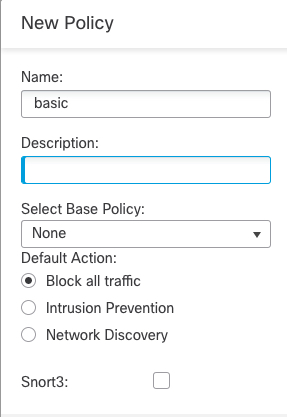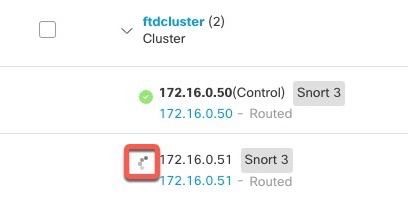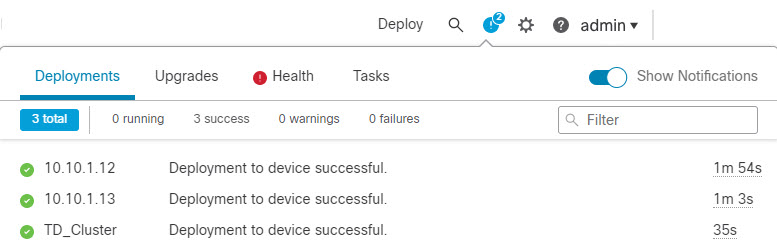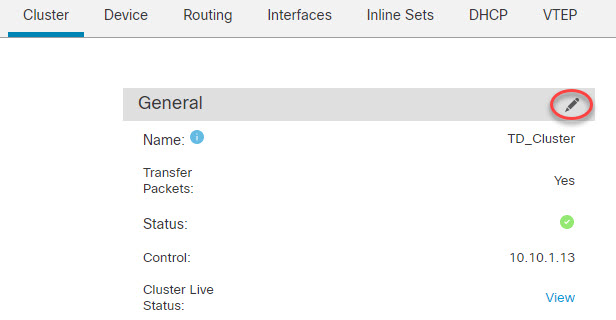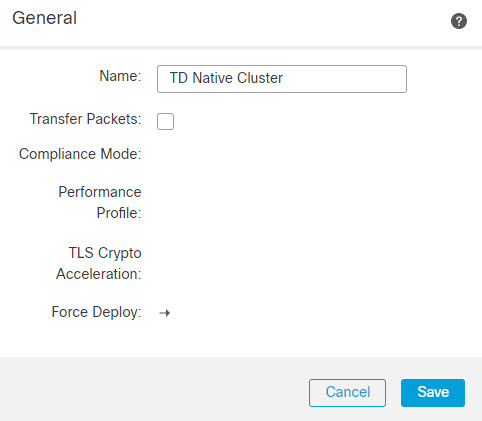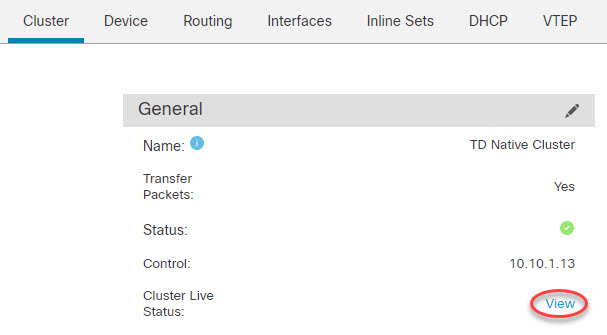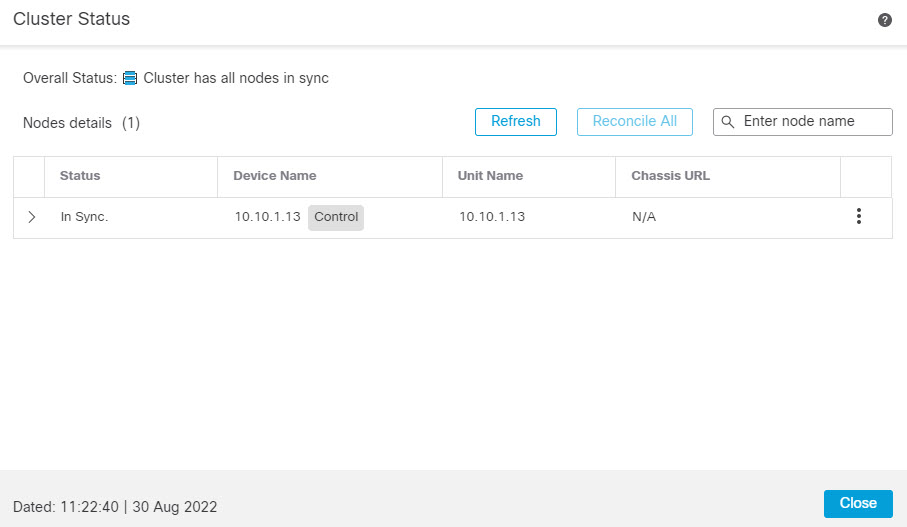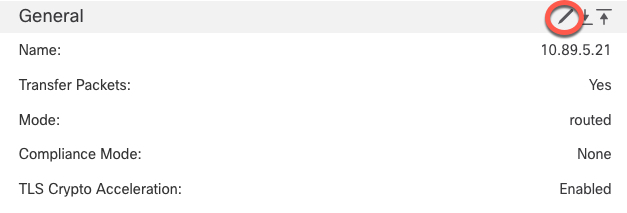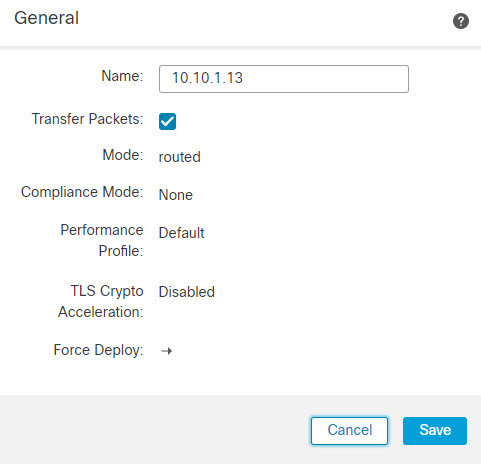Add the Cluster to the Management Center (Manual Deployment)
Use this procedure to add the cluster to the Firewall Management Center if you manually deployed the cluster. If you used a template, the cluster will auto-register on the Firewall Management Center.
Add one of the cluster units as a new device to the Firewall Management Center; the Firewall Management Center auto-detects all other cluster members.
Before you begin
-
All cluster units must be in a successfully-formed cluster prior to adding the cluster to the Firewall Management Center. You should also check which unit is the control unit. Use the Firewall Threat Defense show cluster info command.
Procedure
Step 1 | In the Firewall Management Center, choose , and then choose to add the control unit using the unit's management IP address. 
|
Step 2 | Configure device-specific settings by clicking the Edit ( Most configuration can be applied to the cluster as a whole, and not nodes in the cluster. For example, you can change the display name per node, but you can only configure interfaces for the whole cluster. |
Step 3 | On the and then choose Add, Cluster screen, you see General, License, System, and Health settings.
See the following cluster-specific items:
|
Step 4 | On the and then click , you can choose each member in the cluster from the top right drop-down menu and configure the following settings.
|