Configure Block Thresholds in EVE
This procedure shows how to block potentially malicious traffic, based on the EVE threat confidence score of 90 percent or higher.
Procedure
Step 1 | Choose . | ||
Step 2 | Click Edit ( | ||
Step 3 | Choose Advanced Settings from the More drop-down arrow at the end of the packet flow line. | ||
Step 4 | Click Edit ( 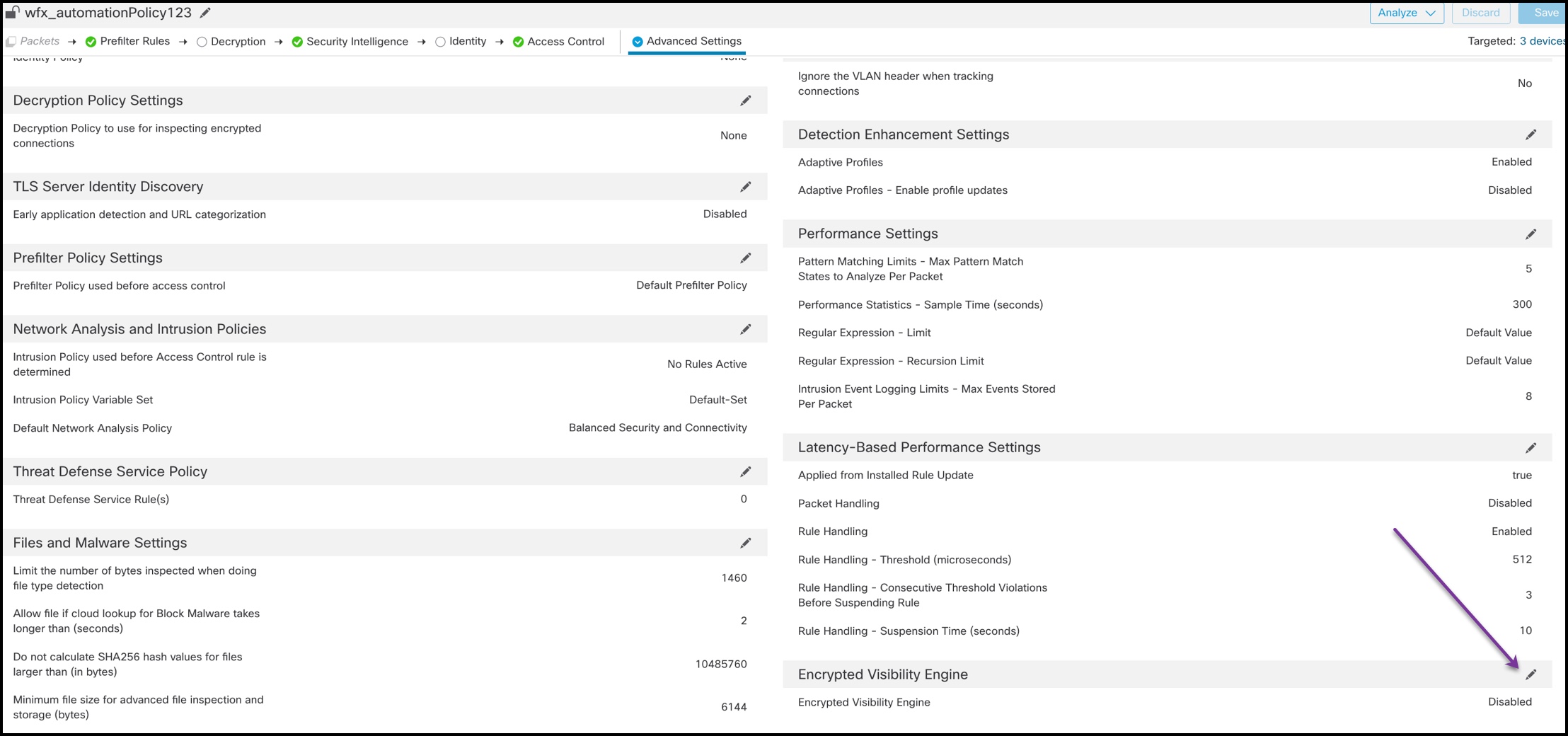
| ||
Step 5 | In the Encrypted Visibility Engine page, enable the Encrypted Visibility Engine (EVE) toggle button. | ||
Step 6 | Enable the Block Traffic Based on EVE Score toggle button. Any incoming traffic that is a potential threat is blocked by default. 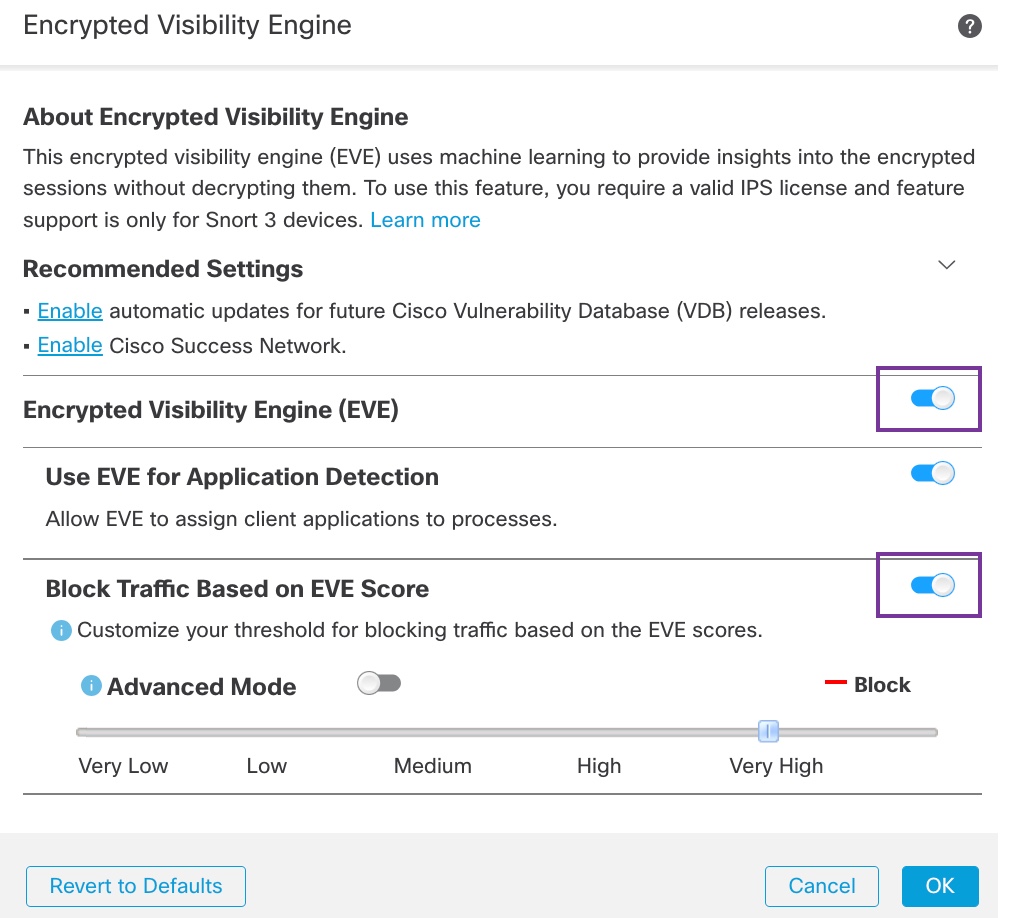
| ||
Step 7 | Use the slider to adjust the threshold for blocking based on EVE threat confidence. This ranges from Very Low to Very High. In this example, the slider is set to Very High. 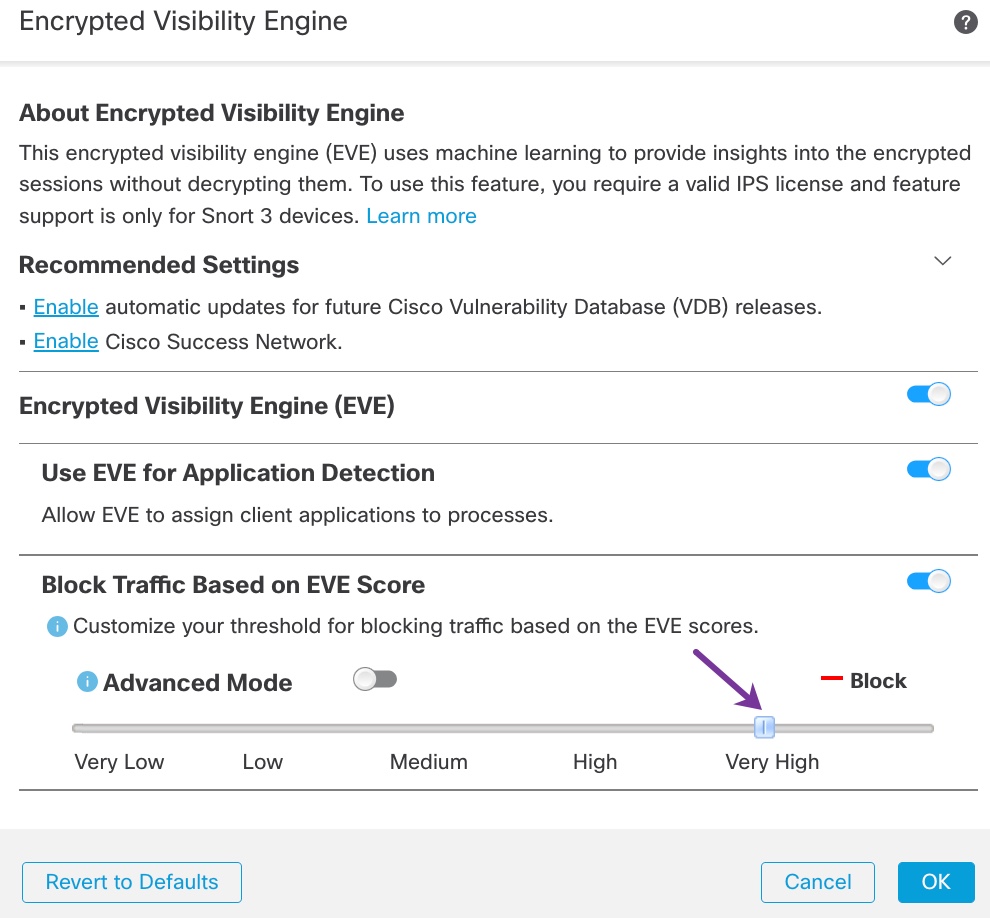
| ||
Step 8 | For further granular control, enable the Advanced Mode toggle button. Now, you can assign a specific EVE Threat Confidence Score for blocking traffic. The default threshold is 99 percent. | ||
Step 9 | In this example, change the block threshold to 90 percent.
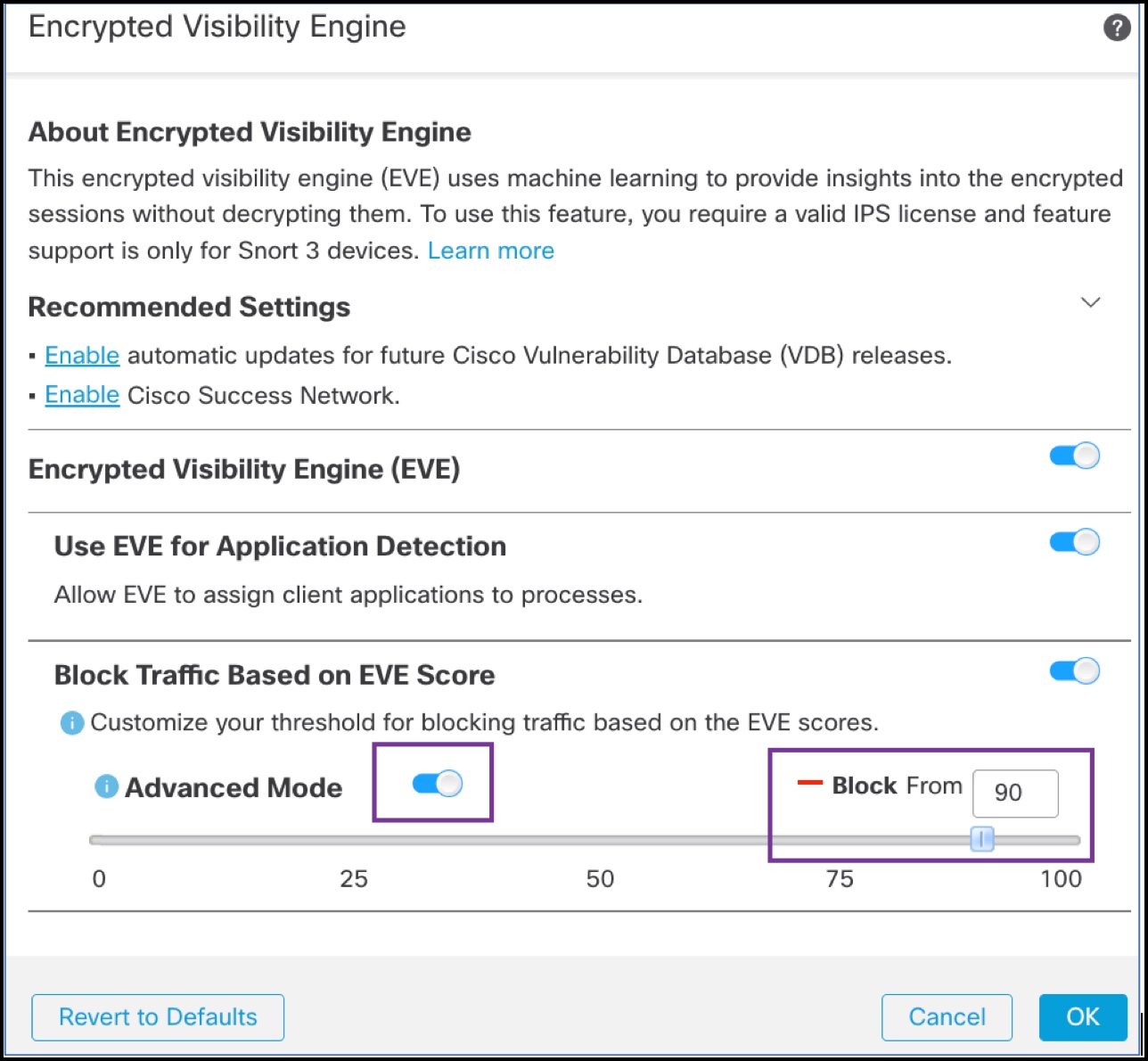
| ||
Step 10 | Click OK. | ||
Step 11 | Click Save. |
What to do next
Deploy configuration changes. See Deploy Configuration Changes.
