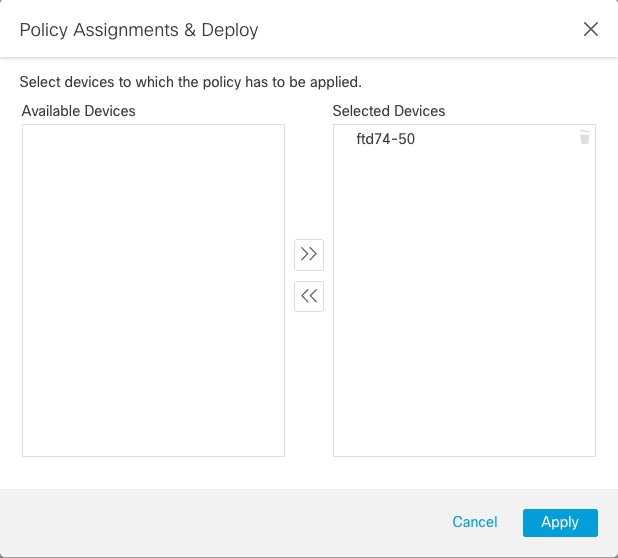Not Observing Correct Settings for VPN Statistics
This task discusses steps you must take after either enabling or disabling the VPN Statistics setting in a health policy. Failure to perform this task means managed devices have a health policy with incorrect settings.
Procedure
Step 1 | Log in to the Secure Firewall Management Center if you haven't already done so. |
Step 2 | Click System ( |
Step 3 | Under Firewall Threat Defense Health Policies, click Edit (
|
Step 4 | On the Health Modules tab page, scroll down to locate VPN Statistics. |
Step 5 | Verify the VPN statistics setting is correct or change it if necessary. |
Step 6 | If you changed the setting, click Save, then click Cancel to return to the health policy. |
Step 7 | Under Firewall Threat Defense Health Policies, click Deploy health policy ( |
Step 8 | In the Policy Assignments & Deploy dialog box, move the devices to which to deploy the health policy to the Selected Devices field.
|
Step 9 | Click Apply. A message is displayed when the health policy is deployed. |
Step 10 | After the health policy has finished deploying, click to edit an access control policy. |
Step 11 | Click Edit ( |
Step 12 | Make a minor change to the policy, such as changing its name. |
Step 13 | Save the access control policy. |
Step 14 | Deploy configuration changes.. |