Onboard a Chassis
You can add a Firepower 4100/9300 chassis to the Cloud-Delivered Firewall Management Center. The management center and the chassis share a separate management connection using the chassis MGMT interface. The Firewall Management Center offers chassis-level health alerts. For configuration, you still need to use the Firewall Chassis Manager or FXOS CLI.
Security Cloud Control does not record the processes on the Workflow page when you onboard a chassis or provision a multi-instance Firewall Management CenterFirewall Threat Defense device from the Cloud-Delivered Firewall Management Center chassis manager page.
Note | For the Secure Firewall 3100/4200, you need to first convert to multi-instance mode. See Onboard the Multi-Instance Chassis Using the CLI. |
Procedure
Step 1 | Connect to the chassis FXOS CLI, either using the console port or SSH. |
Step 2 | In the left pane, click . |
Step 3 | Click Onboard device or service ( |
Step 4 | Click the FTD Chassis tile to open the Add Chassis dialog box. 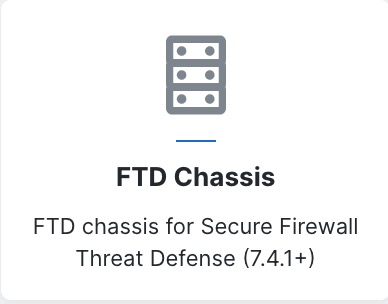
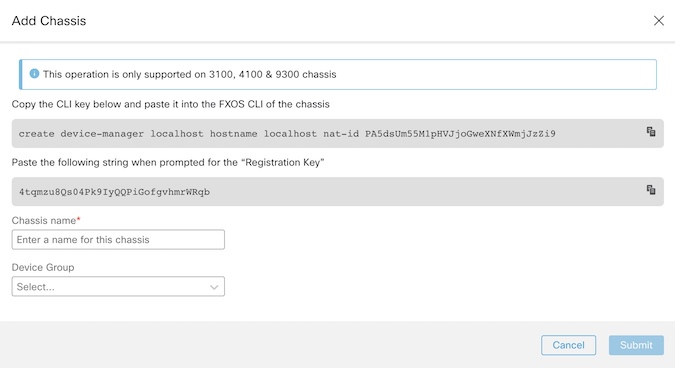
|
Step 5 | Click Copy ( |
Step 6 | When prompted for the Registration Key at the FXOS CLI, click Copy ( You can disconnect from the FXOS CLI at this point. |
Step 7 | In the Cloud-Delivered Firewall Management Center Chassis Name field, enter a name for the chassis as you want it to display in the Firewall Management Center. |
Step 8 | (Optional) Add the chassis to a Device Group. |
Step 9 | Click Submit. The chassis is added to the page. |
 ) icon.
) icon. 