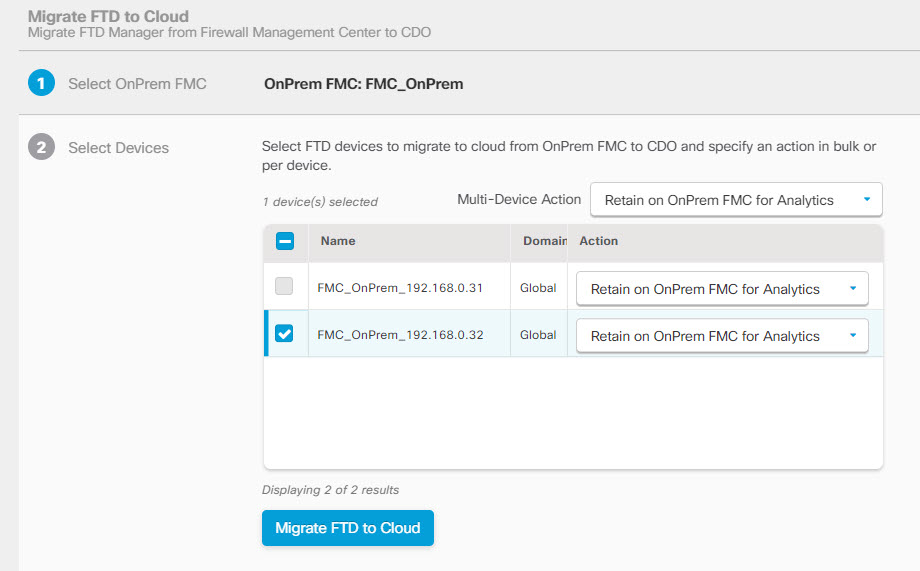Migrate Threat Defense to Cloud-delivered Firewall Management Center
Procedure
Step 1 | In the navigation bar on the left, choose . | ||
Step 2 | Click
| ||
Step 3 | In the Select OnPrem FMC step, perform the following:
In the Select Devices step, you will see the threat defense devices that the selected management center manages. If a high-availability pair is set up on the on-premise management center, the high availability node will be shown instead of the active and standby devices. The Last Synced time field indicates the time that is elapsed since the device configuration synchronized into the management center. You can click Sync from OnPrem FMC Now to fetch the latest device changes. | ||
Step 4 | In the Select Devices step, perform the following:
| ||
Step 5 | Click Migrate FTD to cdFMC. | ||
Step 6 | Click View Migration to Cloud Progress to see the progress of your job. |
 icon and click
icon and click