Configure Auto-Accept Changes
Procedure
Step 1 | Log in to Security Cloud Control using an account with Admin or Super Admin privileges. |
Step 2 | In the left pane, click . |
Step 3 | In the Tenant Settings area, click the toggle to Enable the option to auto-accept device changes. This enables the Auto-Accept Changes menu option to appear in the Conflict Detection menu on the Security Devices page. |
Step 4 | In the left pane, click and select the device for which you want to automatically accept out-of-band changes. |
Step 5 | In the Conflict Detection menu, select Auto-Accept Changes in the drop-down menu. 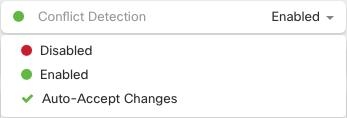
|