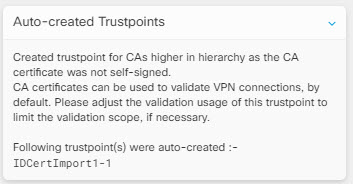Install an Identity Certificate Using PKCS12
You can select an existing trustpoint object created for PKCS12 format and install it on the ASA device. You can also create a new trustpoint object from the installation wizard and install the certificate on the ASA device.
Before you begin
-
Read the guidelines for certificate installation.
-
ASA must be “Synced” state and “Online”.
Procedure
Step 1 | In the navigation bar, click . | ||
Step 2 | To install an identity certificate on a single ASA device, do the following:
| ||
Step 3 | From Select Trustpoint Certificate to Install, click one of the following:
| ||
Step 4 | Click Send. This installs the certificate on the ASA device
|