Synchronizing Interfaces Added to a Firepower Device using FXOS
If an interface is added to a Firepower device by using the Firepower eXtensible Operating System (FXOS) Chassis Manager, on the Firepower 4100 series or 9300 series devices, Security Cloud Control does not recognize that configuration change and report a configuration conflict.
To see the newly added interface in Security Cloud Control, follow this procedure:
Procedure
Step 1 | Log in to an FDM-managed device. |
Step 2 | From the FDM-managed main page, click View All Interfaces in the Interfaces panel. |
Step 3 | Click the Scan Interfaces button: 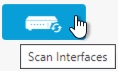 |
Step 4 | Wait for the interfaces to scan, and then click OK. |
Step 5 | Deploy your changes on an FDM-managed device. |
Step 6 | Log in to Security Cloud Control as an Admin or SuperAdmin. |
Step 7 | In the left pane, click . |
Step 8 | Click the Devices tab to locate the device or the Templates tab to locate the model device. |
Step 9 | Click the FTD tab and select the device with the expected new interface configuration. |
Step 10 | Click Check for Changes to immediately compare the copy of the configuration on the device with the copy of the configuration stored on Security Cloud Control. Security Cloud Control will detect the interface change and report a "Conflict Detected" state on the Security Devices page for the device. |
Step 11 | Resolve the Conflict Detected by clicking Review Conflict and then accepting the out of band changes. |