FXOS: Remove a Cluster Node
The following sections describe how to remove nodes temporarily or permanently from the cluster.
Temporary Removal
A cluster node will be automatically removed from the cluster due to a hardware or network failure, for example. This removal is temporary until the conditions are rectified, and it can rejoin the cluster. You can also manually disable clustering.
To check whether a device is currently in the cluster, check the cluster status on the Firewall Chassis Manager Logical Devices page:
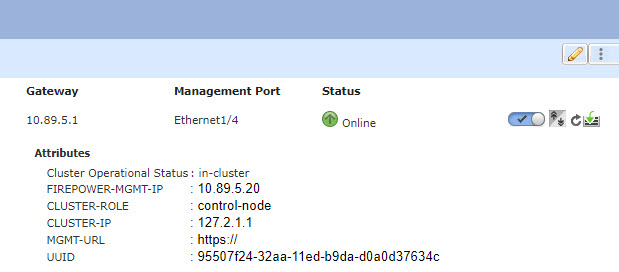
For Firewall Threat Defense using the Firewall Management Center, you should leave the device in the Firewall Management Center device list so that it can resume full functionality after you reenable clustering.
-
Disable clustering in the application—You can disable clustering using the application CLI. Enter the cluster remove unit name command to remove any node other than the one you are logged into. The bootstrap configuration remains intact, as well as the last configuration synced from the control node, so you can later re-add the node without losing your configuration. If you enter this command on a data node to remove the control node, a new control node is elected.
When a device becomes inactive, all data interfaces are shut down; only the Management interface can send and receive traffic. To resume traffic flow, re-enable clustering. The Management interface remains up using the IP address the node received from the bootstrap configuration. However if you reload, and the node is still inactive in the cluster , the Management interface is disabled.
To reenable clustering, on the Firewall Threat Defense enter cluster enable .
-
Disable the application instance—In the Firewall Chassis Manager on the Logical Devices page, click the Slider enabled (
 ). You can later reenable it using the Slider
disabled (
). You can later reenable it using the Slider
disabled ( ).
). -
Shut down the security module/engine—In the Firewall Chassis Manager on the Security Module/Engine page, click the Power Off icon.
-
Shut down the chassis—In the Firewall Chassis Manager on the Overview page, click the Shut Down icon.
Permanent Removal
You can permanently remove a cluster node using the following methods.
For Firewall Threat Defense using the Firewall Management Center, be sure to remove the node from the Firewall Management Center device list after you disable clustering on the chassis.
-
Delete the logical device—In the Firewall Chassis Manager on the Logical Devices page, click the Delete (
 ). You can then deploy a standalone logical device, a new cluster, or even add a new logical device to the same cluster.
). You can then deploy a standalone logical device, a new cluster, or even add a new logical device to the same cluster. -
Remove the chassis or security module from service—If you remove a device from service, you can add replacement hardware as a new node of the cluster.