Add, edit, or delete dynamic attributes filters
The dashboard enables you to add, edit, or delete dynamic attributes filters. You can click the name of a filter to view all instances of that filter or you can click ![]() for the following additional options:
for the following additional options:
-
Go to Dynamic Attributes Filters to view all configured dynamic attributes filters. You can add, edit, or delete dynamic attributes filters from there.
-
Add Dynamic Attributes Filters to add a filter.
For more information about adding dynamic attributes filters, see Create dynamic attributes filters.
An example follows:
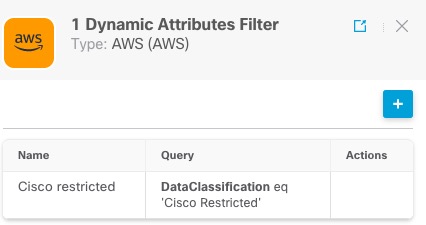
Note | Some connectors, such as Outlook 365 and Azure Service tags, automatically pull available dynamic objects without the need for a dynamic attributes filters. Those connectors display Auto in the |
You have the following options:
-
Click a filter instance to view summary information about dynamic attributes filters associated with a connector.
-
Click the Add icon (
 ) to add a new dynamic attributes filter.
) to add a new dynamic attributes filter.For more information, see Create dynamic attributes filters.
-
Click
 in the filters column (
in the filters column ( ) indicates the indicated connector has no associated dynamic attributes filters. Without associated filters, the connector can send nothing to Firewall Management Center.
) indicates the indicated connector has no associated dynamic attributes filters. Without associated filters, the connector can send nothing to Firewall Management Center.One way to resolve the issue is to click
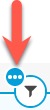 in the filters column and click Add Dynamic Attributes Filter. A sample follows.
in the filters column and click Add Dynamic Attributes Filter. A sample follows.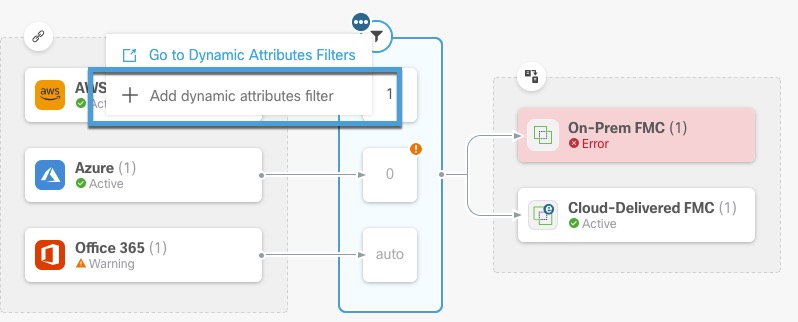
-
Click
 to add, edit, or delete filters.
to add, edit, or delete filters. -
Click
 to close the panel.
to close the panel.