Troubleshoot the passive identity agent
This topic discusses how you can troubleshoot the passive identity agent software on your Windows AD domain controller or directory server.
(Optional.) Set the log level
By default, the passive identity agent logs at the INFO level. To optionally change the log level, open C:\Program Files\Program Files (x86)\Cisco\Cisco Passive Identity Agent\CiscoPassiveIdentityAgentService.exe.config in a text editor, save the file, and restart the Cisco Passive Identity Agent service.
Do not rename the logging service
Do not rename C:\Program Files\Program Files (x86)\Cisco\Cisco Passive Identity Agent\CiscoPassiveIdentityAgentService.exe.config ; otherwise, the passive identity agent will stop generating log files. Do not remove or change the .exe.config file extension.
Generate troubleshooting files
To generate a .zip containing troubleshooting files:
-
Log in to the Microsoft Active Directory domain controller.
-
Start the passive identity agent software.
-
Click the Troubleshooting button in the top right corner of the window.
The following figure shows an example.
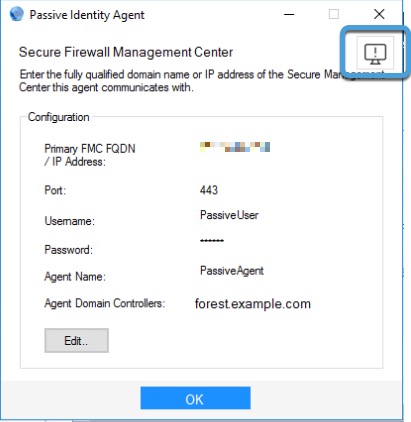
A confirmation message is displayed.
Your troubleshoot logs are saved to your system's Downloads folder; the file name starts with TroubleshootLogs .
Manually view log files
Passive identity agent log files are stored in plain text format in the agent's installation directory: C:\Program Files\Program Files (x86)\Cisco\Cisco Passive Identity Agent .
Use Notepad or another text editor to view these files. Log files rotate after reaching 10MB in size.
Use the Microsoft Active Directory event viewer
In the event you are not seeing user sessions in the Cloud-Delivered Firewall Management Center, you can look on your Microsoft Active Directory server's event viewers for the following Kerberos-related events:
For general information about audit policy, see Audit Policy Recommendations on learn.microsoft.com.
For more information about Windows Group Policy Object settings, see Group Policy Objects on learn.microsoft.com.