Acknowledge the Out-of-Band Configuration
When the Firewall Management Center detects an out-of-band configuration change on a device, you must acknowledge the changes and match the configuration within the Firewall Management Center that you want to keep. Until you acknowledge the changes, deployment will be blocked.
Procedure
Step 1 | Open the Out-of-Band configuration details dialog box. 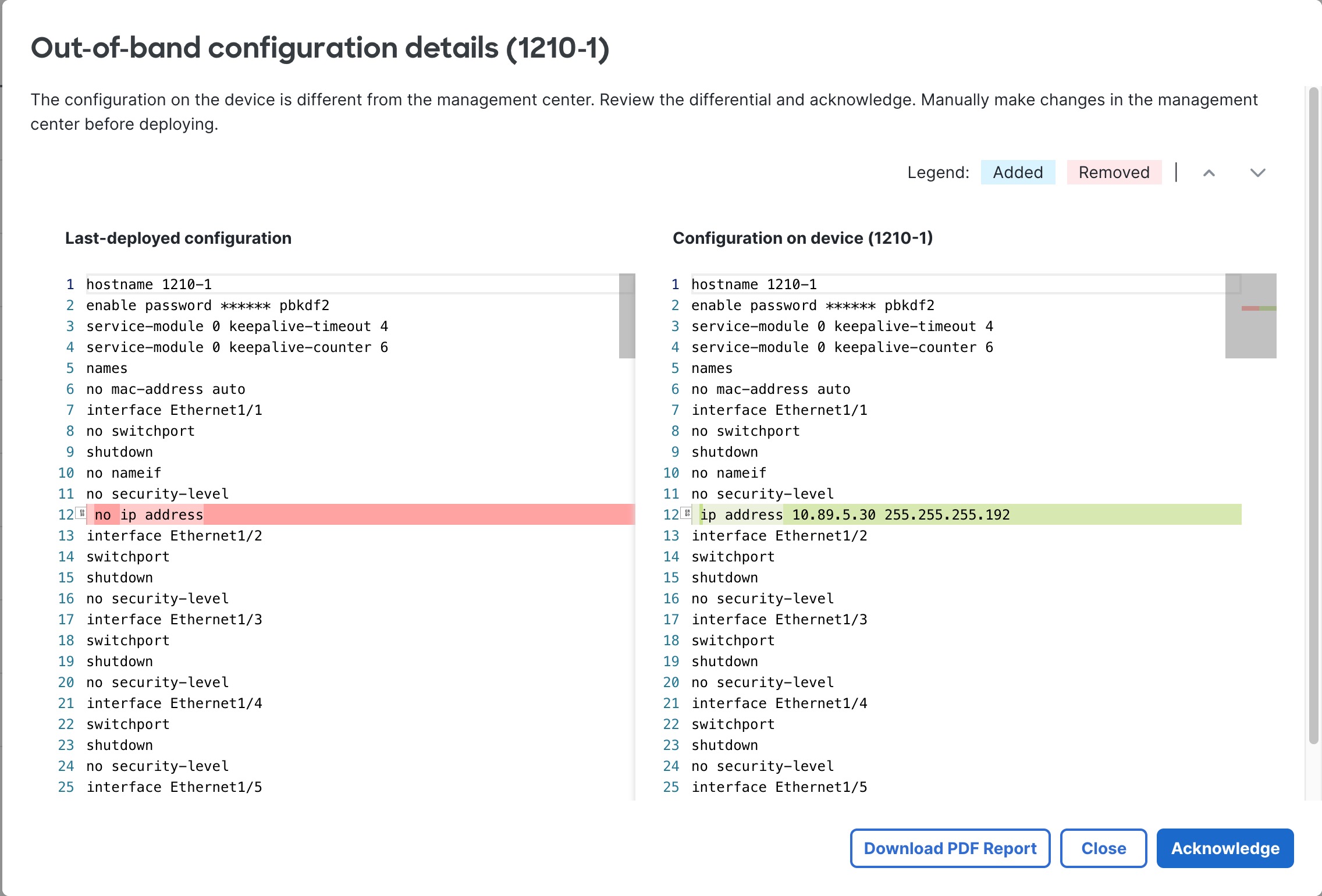
You can open the dialog box from multiple locations. For example, on the page, your device will have a warning. Click View Details. 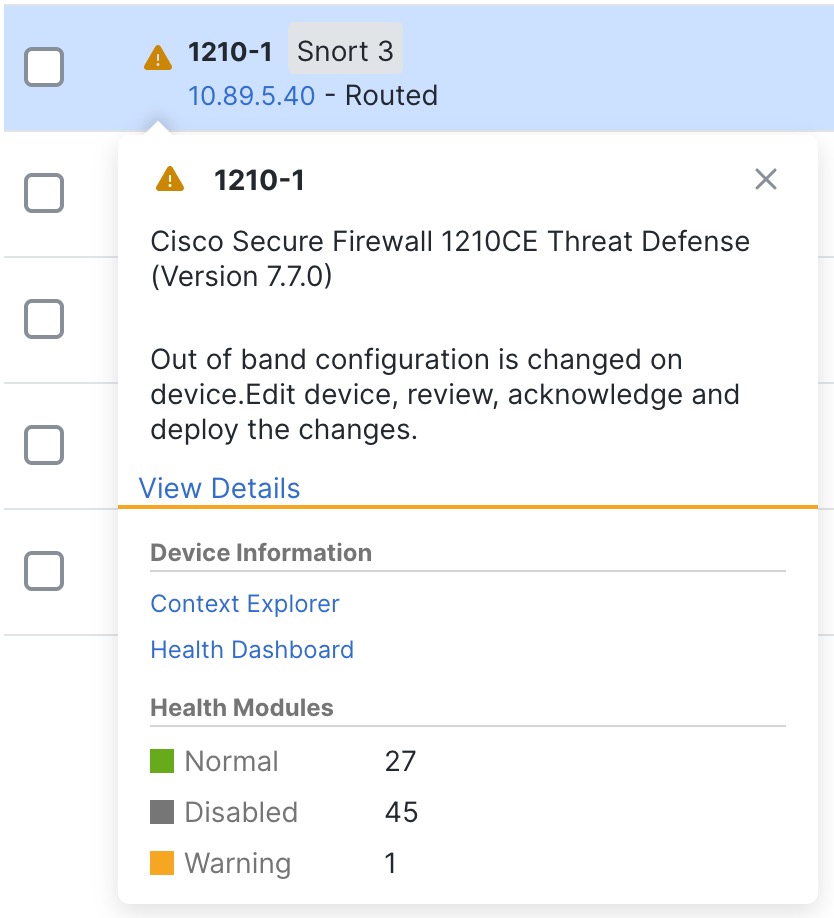
Or, from the , and then navigate to Health tile under Device tab, you can click View Details. 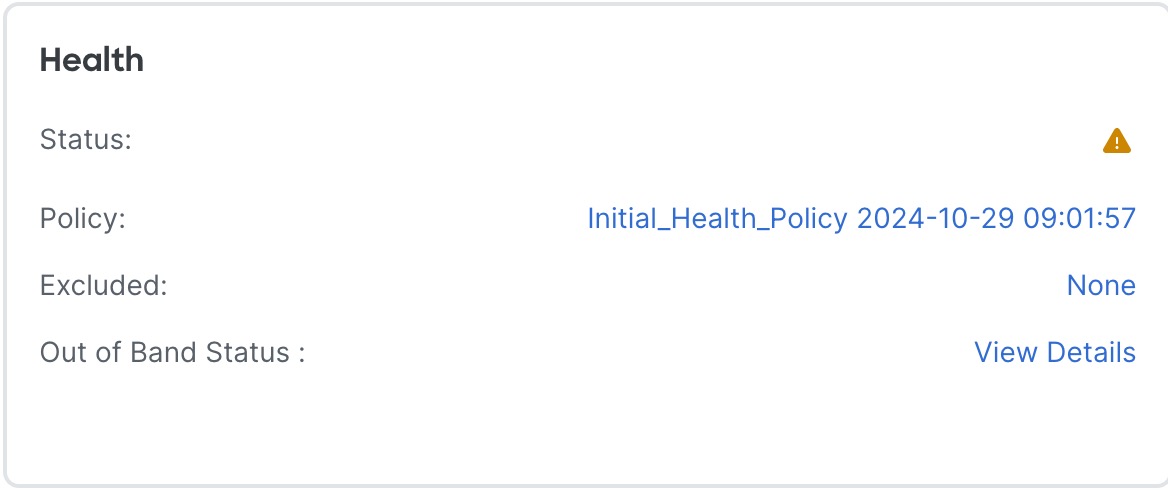
| ||||
Step 2 | Click Download PDF Report so you can refer to the configuration changes you need to make after you close the dialog box. Or you can bring up the dialog box at any time to review the changes. | ||||
Step 3 | Click Acknowledge, and then Yes. 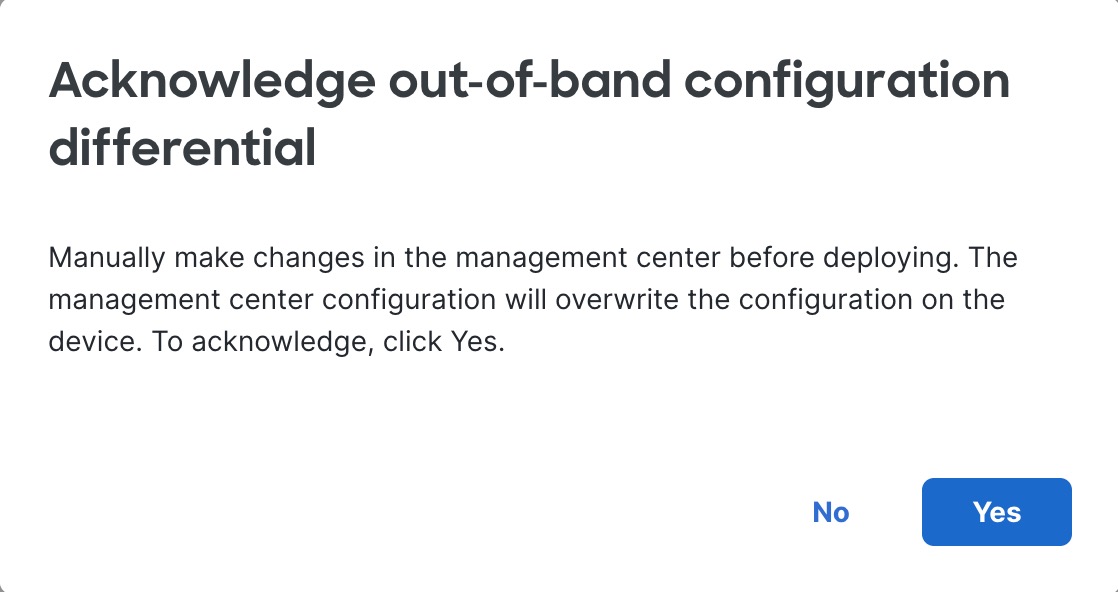
If you want to prevent an accidental deployment until after you've made your configuration changes, you can instead make the changes and then come back and click Acknowledge. | ||||
Step 4 | Click Close on the Out-of-Band configuration details dialog box. You can still revisit the dialog box to review the changes you need to make until you deploy. The status on the Device page changes to show you have acknowledged the out-of-band configuration: 
| ||||
Step 5 | Make the configuration changes that you made at the CLI. You'll need to match the configuration CLI to Firewall Management Center screens; there aren't links from the CLI changes directly to screens. If you don't want to keep your changes, you can simply deploy and overwrite the device configuration. You should make all necessary changes to maintain the management connection as well as any other changes you want to keep. For example, if you changed the IP address at the CLI, you need to go to the Interfaces page, edit the interface, and set that IP address to match: 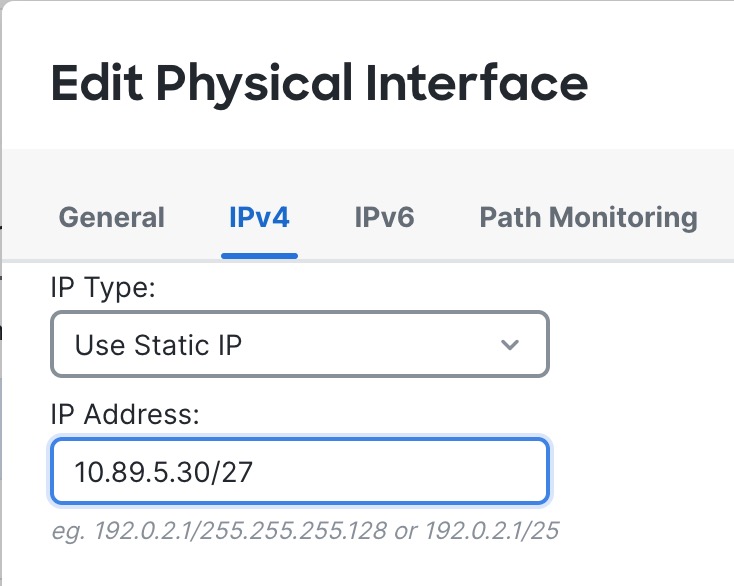
There is no checking mechanism that you made the same change; you could set the IP address differently if you want. | ||||
Step 6 | Deploy configuration changes. After you deploy, you can view the configuration differential—whether you made the changes or not—on the System ( |
