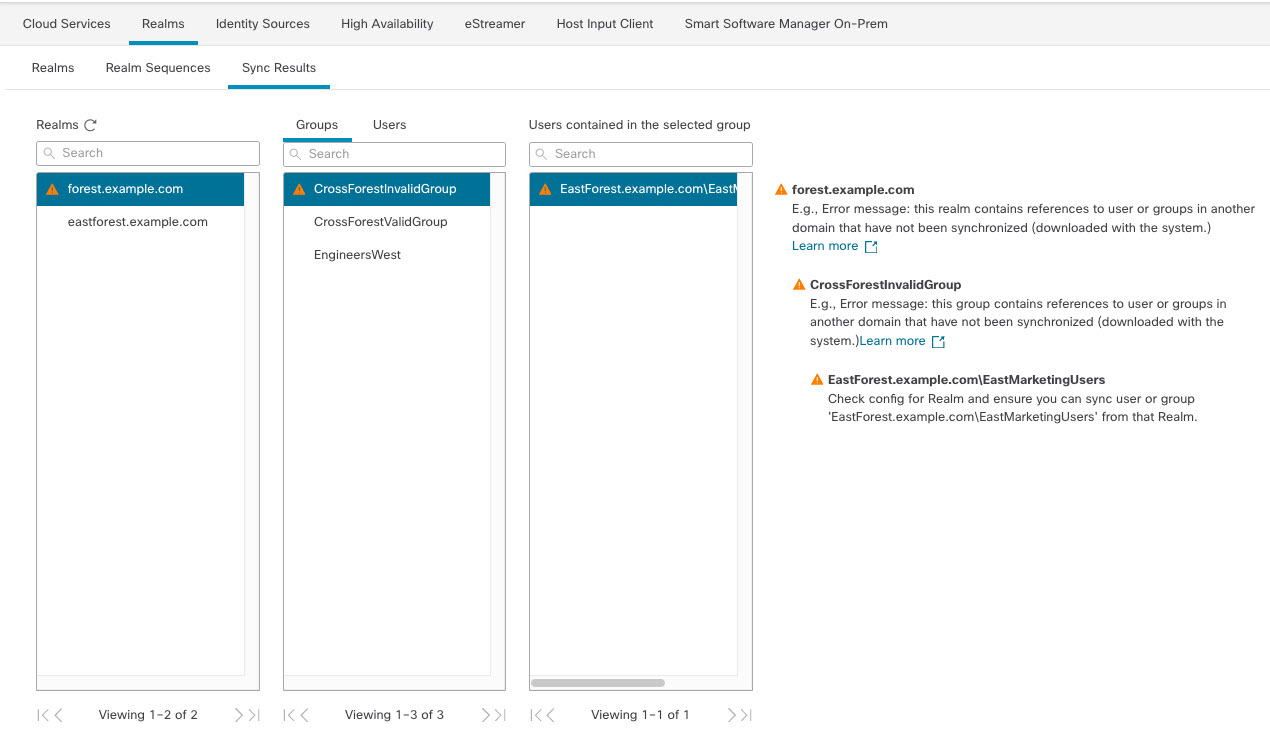Configure the Cisco Security Cloud Control for cross-domain trust step 3: Resolve issues
The final step in setting up cross-domain trust in the Firewall Management Center is to make sure users and groups are downloaded without errors. A typical reason why users and groups do not download properly is that the realms to which they belong have not been downloaded to the Firewall Management Center.
This topic discusses how to diagnose that a group referred in one forest to cannot be downloaded because the realm is not configured to find the group in the domain controller hierarchy.
Before you begin
Procedure
Step 1 | Log in to the Cisco Security Cloud Control. |
Step 2 | Click . In the Realms column, if Yellow Triangle ( |
Step 3 | Download users and groups again from the realms that display issues.
|
Step 4 | Click the Sync Results tab page. If the Yellow Triangle (  ) is displayed in the Realms column, click Yellow Triangle ( ) is displayed in the Realms column, click Yellow Triangle ( ) next to the realm that has issues. ) next to the realm that has issues. |
Step 5 | In the middle column, click either Groups or Users to find more information. |
Step 6 | In the Groups or Users tab page, click Yellow Triangle ( The right column should display enough information you can isolate the source of the issue.
In the preceding example, forest.example.com includes a cross-domain group CrossForestInvalidGroup that contains another group EastMarketingUsers that was not downloaded by the Firewall Management Center. If, after synchronizing the eastforest.example.com realm again, the error does not resolve, it likely means that the Active Directory domain controller does not include EastMarketingUsers . To resolve this issue, you can:
|
 (Download Now), then click
(Download Now), then click