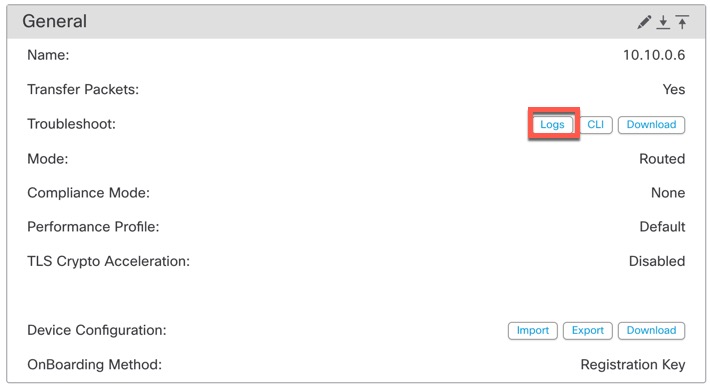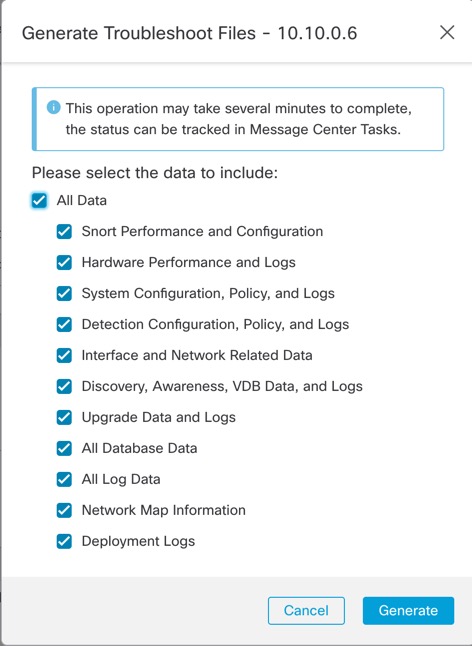Generate Troubleshooting Files
You can generate and download troubleshooting files for each device and also for all cluster nodes. For a cluster, you can download all files as a single compressed file. You can also include cluster logs for the cluster for cluster nodes.
You can alternatively trigger file generation from the , from the More ( ) drop-down list, choose Troubleshoot Files.
) drop-down list, choose Troubleshoot Files.
Procedure
Step 1 | Choose . |
Step 2 | Next to the device or cluster you want to view, click Edit ( In a multidomain deployment, if you are not in a leaf domain, the system prompts you to switch. |
Step 3 | Click Device or Cluster. |
Step 4 | Generate logs for the device or for all cluster nodes. |
Step 5 | To download the generated logs, in the General area, Troubleshoot section, click Download. 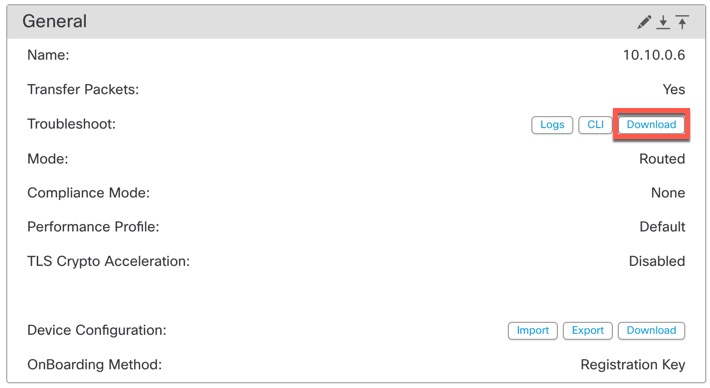
The logs are downloaded to your computer. |