Multicloud Defense 90-Day Free Trial
When you log in to your Security Cloud Control tenant, you will see a wizard that guides you through connecting your cloud accounts to Multicloud Defense so that you can manage them with a free 90-day trial of Multicloud Defense Controller. The 90-day trial experience offers the full functionality of a paid-subscription to Multicloud Defense Controller.
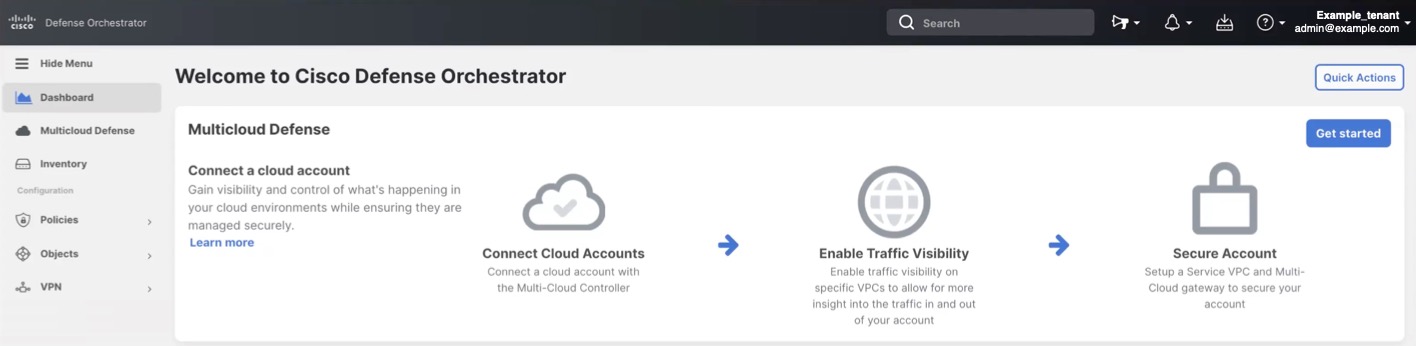
Click Get Started to begin your 90-day trial. This begins the process of provisioning the Multicloud Defense Controller.
Note | Easy Setup supports the following Cloud Providers:
Although Services VCN orchestration is not supported for OCI (requires the user to create the Services VCN using the Cloud Provider console), the Gateway orchestration is supported in Multicloud DefenseMulticloud Defense. Open Multicloud Defense and navigate to . |
Connect Cloud Accounts
After Multicloud Defense Controller is provisioned, the Connect a Cloud Account page opens and you can connect any of the types of cloud accounts that are shown to the Multicloud Defense Controller.
The first step is to onboard a set of one or more cloud accounts. This allows the Multicloud Defense Controller to interact with each account by discovering inventory and traffic, orchestrating security deployment, and creating and managing policy.
Follow these instructions to connect your cloud accounts:
Enable Visibility
After onboarding, enable traffic visibility for your cloud account. In Multicloud Defense in Security Cloud Control, click Enable Visibility.
Enabling traffic visibility provides awareness into the traffic flows within the Cloud Accounts by collecting VPC/VNet Flow Logs and DNS Query Logs. The Flow and DNS Query logs are used by Multicloud Defense to understand traffic flow, correlate with threat intelligence feeds, and provide insight into existing threats that can be protected using Multicloud Defense.
Enabling traffic visibility is a different process for every cloud account type, but typically you will need to identify account characteristics such as your cloud account's region, VPC/VNet that you want to monitor, network security groups, and a cloud storage account for logs.
View Traffic on your Cloud Account
Now that you have enabled traffic visibility, view traffic moving through your cloud account, and look for malicious traffic that needs to be protected against.
-
Log in to Security Cloud Control.
-
In the left pane, click Multicloud Defense.
-
In the upper-right corner, click Multicloud Defense Controller to open the controller in a new browser tab.
-
In the Multicloud Defense portal navigate to .
-
Use the Filters and Search bar to find the cloud account you want to monitor.
-
In the Global View, add Malicious Traffic to your filtering.
-
Click through the malicious traffic bubble to see information in the Region View about country of origin, IP address, FQDN, Service and Port that are affected.
Secure Your Cloud Account
Based on your known security needs, and after monitoring traffic, you can secure your account using a centralized hub and spoke model or a distributed model.
Use the Secure Your Account wizard to configure a Service VPC and Multicloud Defense Gateway to secure your account.
-
Log in to Security Cloud Control.
-
In the left pane, click Multicloud Defense.
-
In the upper-right corner, click Multicloud Defense Controller to open the controller in a new browser tab.
-
In the Multicloud Defense Controller dashboard, click Setup in the navigation panel.
-
Click Secure Account on the Setup page.
-
Click Centralized or Distributed.
-
Click Next and continue with the wizard setup.
Relaunching Easy Setup
After you complete the Easy Setup workflow on the Security Cloud Control dashboard to start your 90-day free trial, you can't relaunch it. However, the Easy Setup wizard does exist in Multicloud Defense Controller to help you connect and configure other cloud accounts at a later time.
-
In the left pane of the Security Cloud Control dashboard, click Multicloud Defense.
-
In the upper-right corner, click Multicloud Defense Controller.
-
On the Multicloud Defense dashboard, click Setup in the Multicloud Defense menu bar.