Edit an Existing Security Cloud Control Site-To-Site VPN
The advanced configuration wizard is used by default to modify an existing site-to-site VPN configuration.
Procedure
Step 1 | In the left pane, choose . | ||
Step 2 | Select the desired site-to-site VPN tunnel that you want to edit. | ||
Step 3 | In the Actions pane, click Edit.
| ||
Step 4 | In the Peer Devices section, you can modify the following device configurations: Configuration Name, VPN Access Interface, and Protected Networks.
| ||
Step 5 | In the IKE Settings section, you can modify the following IKEv2 policies configurations:
| ||
Step 6 | In the IPSec Settings section, you can modify the following IPSec configurations:
|
The Point to point VPN is modified and updated with all the changes you have made.
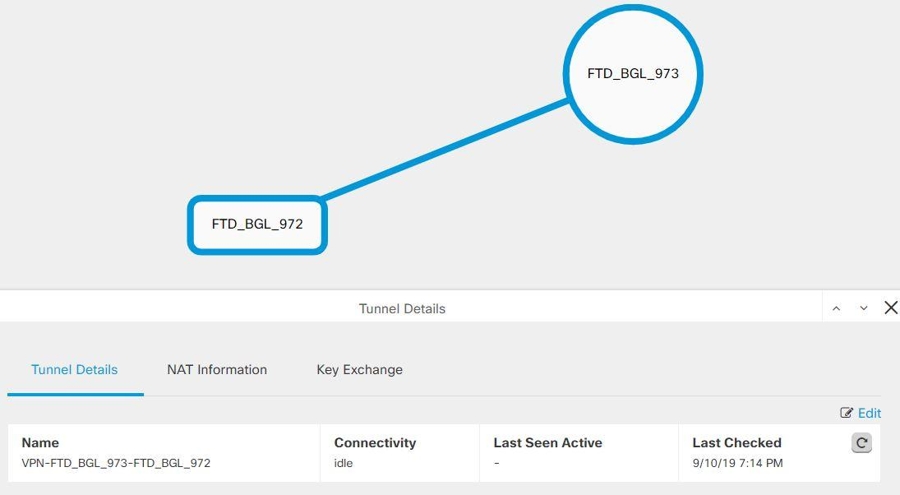
 button for the respective device and select new IKEv2 policies. To delete an existing IKEv2 Policy, hover-over the selected policy and click the
button for the respective device and select new IKEv2 policies. To delete an existing IKEv2 Policy, hover-over the selected policy and click the  button and enter the appropriate pre-shared keys for the devices.
button and enter the appropriate pre-shared keys for the devices.