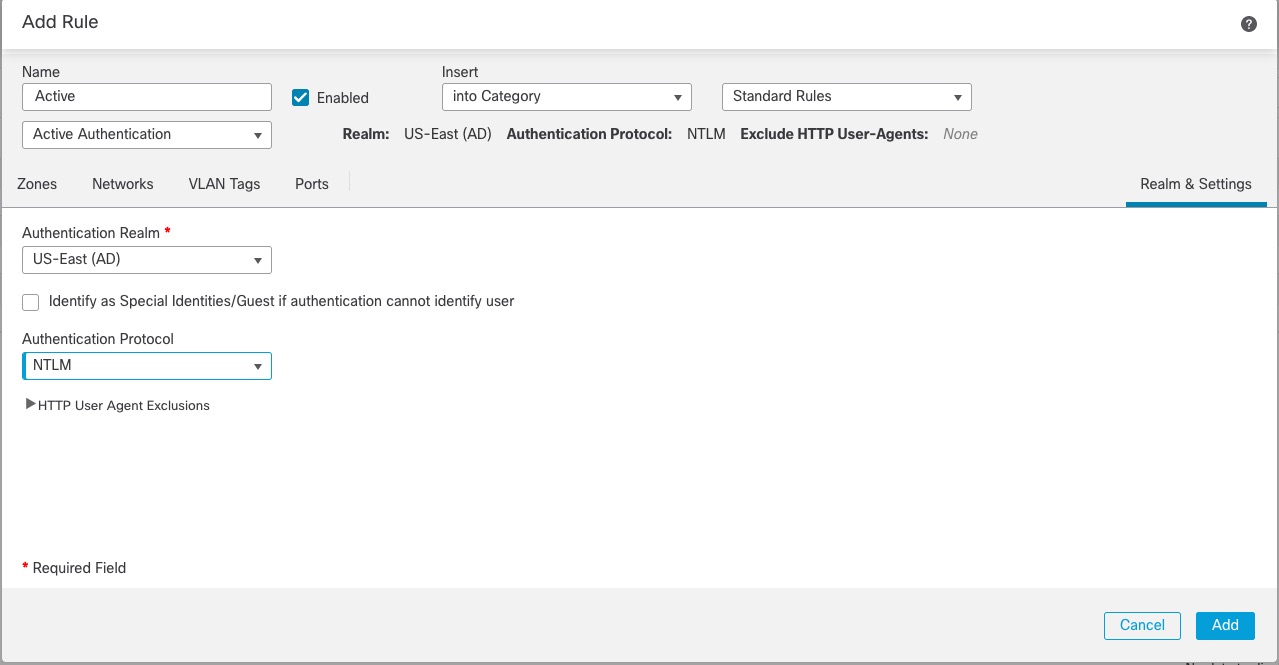Active Authentication Using a Realm
This task discusses how to authenticate captive portal users with a realm and any available authentication protocol (currently, HTTP Basic, NTLM, Kerberos, HTTP Negotiate, or HTTP Response Page).
Before you begin
Complete the task discussed in Create a Sample Identity Policy with an Active Authentication Rule.
Procedure
Step 1 | Continue from Create a Sample Identity Policy with an Active Authentication Rule. |
Step 2 | On the Realms & Settings tab page, click US-East. |
Step 3 | From the Authentication Protocol list, click NTLM. The following figure shows an example.
If you choose a realm (such as in the example), the system searches that realm for users to match the rule. If a user is not found, the user is identified as Unknown. |
Step 4 | Click Add. |
Step 5 | (Optional.) To filter traffic by network object, click the Identity Source tab. From the list, click the network object to use to filter traffic for this identity policy. Click Add ( |
Step 6 | Set identity rule conditions as discussed in Identity rule conditions. |
Step 7 | Associate the identity rule with an access control rule as discussed in Associating other policies with access control. |
Step 8 | Deploy configuration changes to managed devices; see Deploy Configuration Changes. |