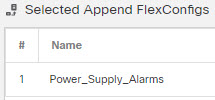Configure Power Supply Alarms
The ISA 3000 has two power supplies. By default, the system operates in single-power mode. However, you can configure the system to operate in dual mode, where the second power supply automatically provides power if the primary power supply fails. When you enable dual-mode, the power supply alarm is automatically enabled to send syslog alerts, but you can disable the alert altogether, or also enable SNMP traps or the alarm hardware relay.
The following procedure explains how to enable dual mode, and how to configure the power supply alarms.
Procedure
Step 1 | Create the FlexConfig object to configure the power supply alarm. |
Step 2 | Create the FlexConfig policy and assign it to the devices. |
Step 3 | Deploy your changes. Because you assigned a FlexConfig policy to the devices, you will always get a deployment warning, which is meant to caution you about the use of FlexConfig. Click Proceed to continue with the deployment. After the deployment completes, you can check the deployment history and view the transcript for the deployment. This is especially valuable if the deployment fails. See Verify the Deployed Configuration. |