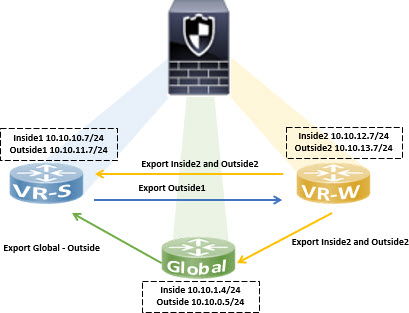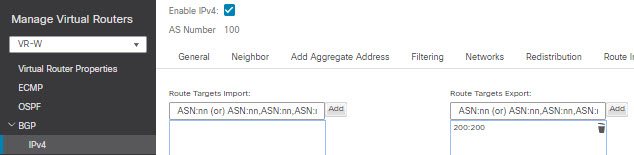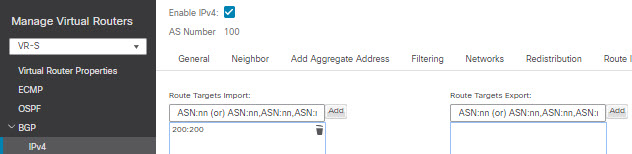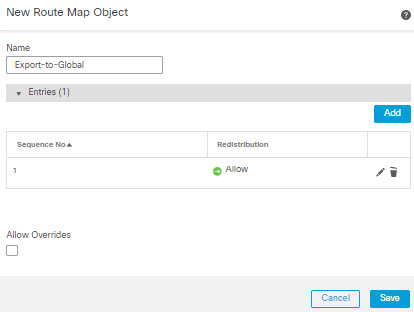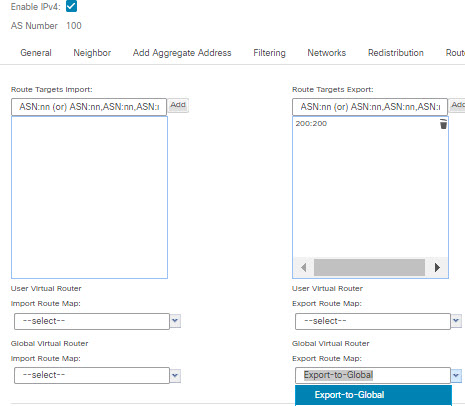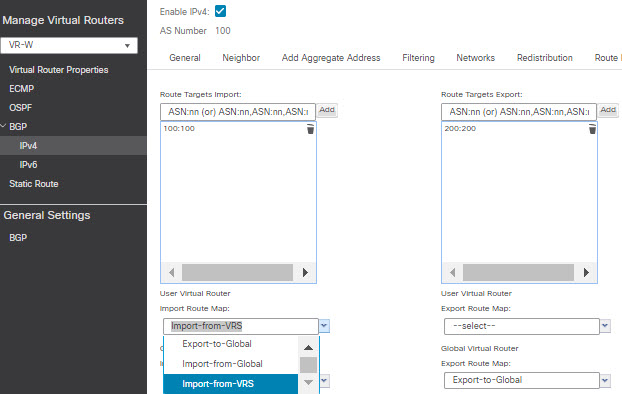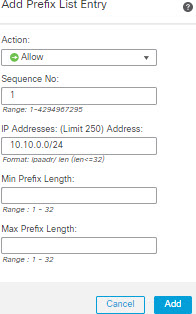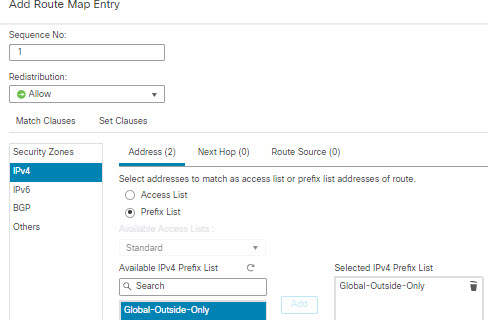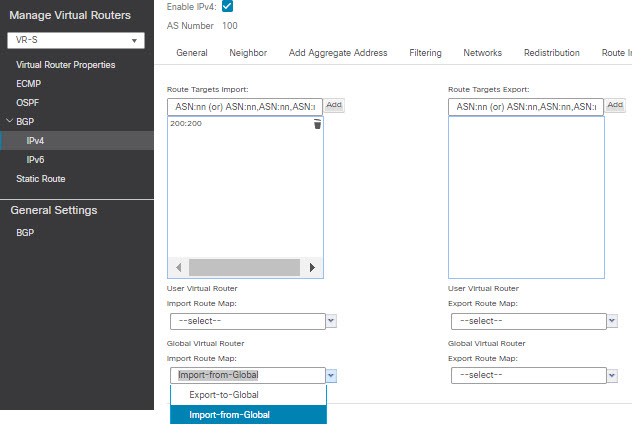Step 1 | Configure VR-W to export its routes tagging them with a route target to VR-S:
-
Choose , edit device, and then click the Routing tab.
-
From the virtual router drop-down, select VR-W.
-
Click .
-
To leak the VR-W routes to VR-S, tag the routes with a route target, so that the VR-W routes are exported to its BGP table with the route target marked on them. In the Route Targets Export field, enter a value, say, 200:200. Click Add:
-
From the virtual router drop-down, select VR-S.
-
Click .
-
To receive the leaked routes from VR-W, configure the Import Route Target to import the VR-W routes that are marked with the route target from the (peer or redistributed) BGP table. In the Route Targets Import field, enter the same route target value that you had configured for VR-W, 200:200. Click Add.
Note |
If you want to conditionalize routes to be leaked from VR-W, you can specify the match criteria in the route map object, and choose it in the User Virtual Router Export Route Map. Similarly, if you want to conditionalize the routes to be imported to VR-S from the BGP table, you can use the User Virtual Router Import Route Map. This procedure is explained in Step 3.
|
|
Step 2 | Configure VR-W to export its routes to the Global virtual router:
-
You need to create a route map that would allow the VR-W routes to be exported to the Global routing table. Choose .
-
Click Add Route Map, give a name, say Export-to-Global, and then click Add.
-
Specify a Sequence Number, say 1, and then choose Allow from the Redistribution drop-down list:
-
Click Save.
In this example, all the VR-W routes are leaked to the Global routing table. Hence, no match criteria is configured for the route map.
-
Navigate to the Routing tab of the device, and select VR-W. Click .
-
From the Global Virtual Router Export Route Map drop-down list, choose Export-to-Global:
|
Step 3 | To leak only the Outside1 routes of VR-S to VR-W:
-
From the virtual router drop-down, select VR-S.
-
Click .
-
To leak the VR-S routes to VR-W, tag the routes with a route target, so that the VR-S routes are exported to its BGP table with the route target marked on them. In the Route Targets Export field, enter a value, say, 100:100. Click Add.
-
From the virtual router drop-down, select VR-W, and choose .
-
To receive the leaked routes from VR-S, configure the Import Route Target to import the VR-S routes that are marked with the route target from the (peer or redistributed) BGP table. In the Route Targets Import field, enter the VR-S route target value, 100:100. Click Add.
-
Now, you need to conditionalize that only the Outside1 routes of VR-S to be leaked to VR-W. Choose .
-
Click Add IPv4 Prefix List, give a name, say VRS-Outside1-Only, and then click Add.
-
Specify a Sequence Number, say 1, and then choose Allow from the Redistribution drop-down list.
-
Enter the IP Address (first two octets) of the VR-S Outside1 interface.
-
Click Save.
-
Create a route map with the match clause with the prefix list. Click Route Map. Click Add Route Map, give a name, say Import-from-VRS, and then click Add.
-
Specify a Sequence Number, say 1, and then choose Allow from the Redistribution drop-down list.
-
In the Match Clause tab, click IPv4. Under Address tab, click Prefix List.
-
Under Available IPv4 Prefix List, select VRS-Outside1-Only, and then click Add.
-
Click Save.
-
Navigate to the Routing tab of the device, and select VR-W. Click .
-
From the Global Virtual Router Import Route Map drop-down list, choose Import-from-VRS:
|
Step 4 | Configure VR-S to import the Outside routes of Global virtual router:
Note |
To leak routes to or from a Global virtual router, you must configure the source or destination user defined virtual router respectively. Thus, in this example, VR-S is the destination router that imports the routes from Outside interface of the Global virtual router.
|
-
Choose .
-
Click Add IPv4 Prefix List, give a name, say Global-Outside-Only, and then click Add.
-
Specify a Sequence Number, say 1, and then choose Allow from the Redistribution drop-down list.
-
Enter the IP Address (first two octets) of the Global Outside interface:
-
Click Save.
-
Click Route Map. Click Add Route Map, give a name, say Import-from-Global, and then click Add.
-
Specify a Sequence Number, say 1, and then choose Allow from the Redistribution drop-down list.
-
In the Match Clause tab, click IPv4. Under Address tab, click Prefix List.
-
Under Available IPv4 Prefix List, select Global-Outside-Only, and then click Add:
-
Click Save.
-
Navigate to the Routing tab of the device, and select VR-S. Click .
-
From the Global Virtual Router Import Route Map drop-down list, choose Import-from-Global:
|
Step 5 | Save and Deploy. |