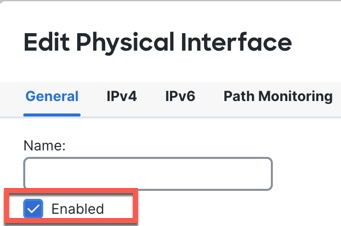Cable and Add Devices to the Firewall Management Center
Before configuring clustering, you need to prepare your devices. In particular, the cluster will not come up unless all nodes can communicate over the cluster control link. Therefore, before you form the cluster, the cluster control link must be ready to go.
Procedure
Step 1 | Cable the cluster control link network, management network, and data networks. | ||
Step 2 | Configure the upstream and downstream equipment. | ||
Step 3 | Add each node to the Firewall Management Center as a standalone device in the same domain and group. You can create a cluster with a single device, and then add more nodes later. The initial settings (licensing, access control policy) that you set when you add a device will be inherited by all cluster nodes from the control node. You will choose the control node when forming the cluster. | ||
Step 4 | Enable the cluster control link on the device you want to be the control node. When you add the other nodes, they will inherit the cluster control link configuration.
|