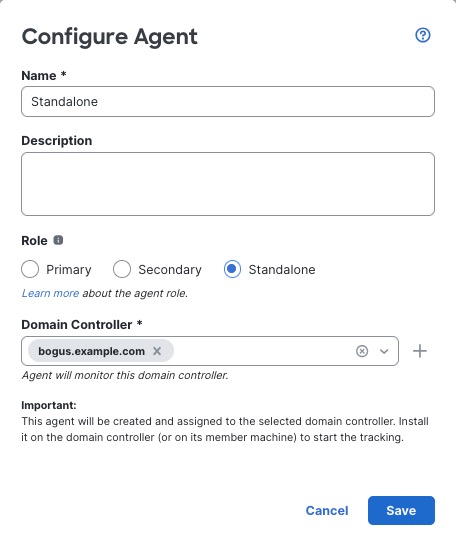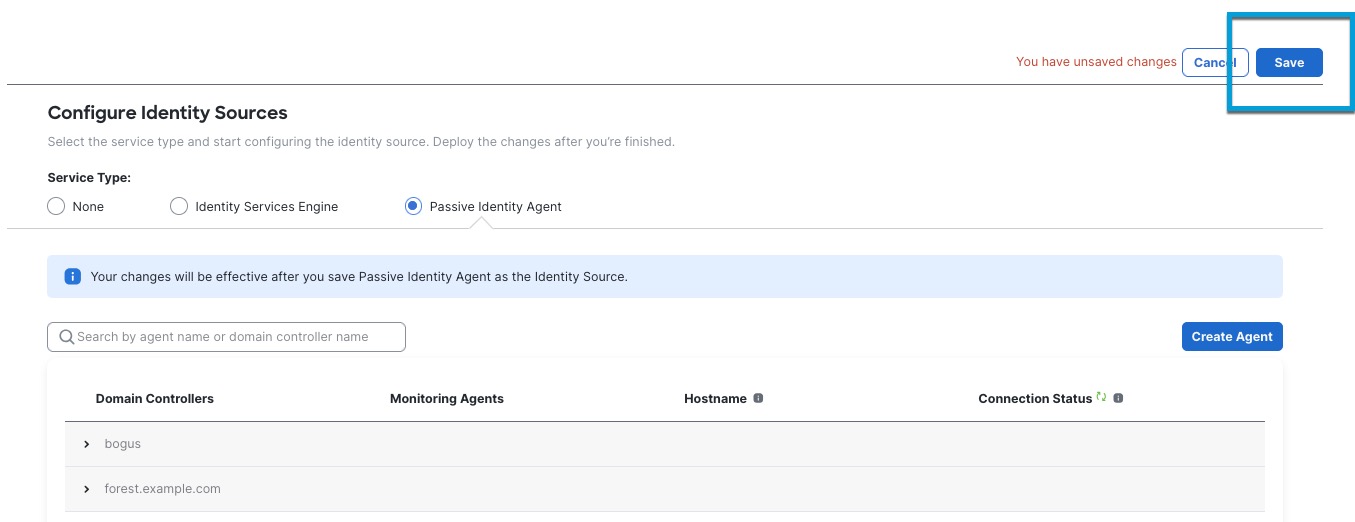Create a standalone passive identity agent identity source
Before you begin
Complete the tasks discussed in Create a passive identity agent identity source.
Procedure
Step 1 | In the Configure Agent dialog box, enter the following information:
The following figure shows an example of a standalone passive identity agent identity source.
| ||||||
Step 2 | In the Configure Agent dialog box, click Save. | ||||||
Step 3 | In the top right corner of the page, click Save. The following figure shows an example.
|