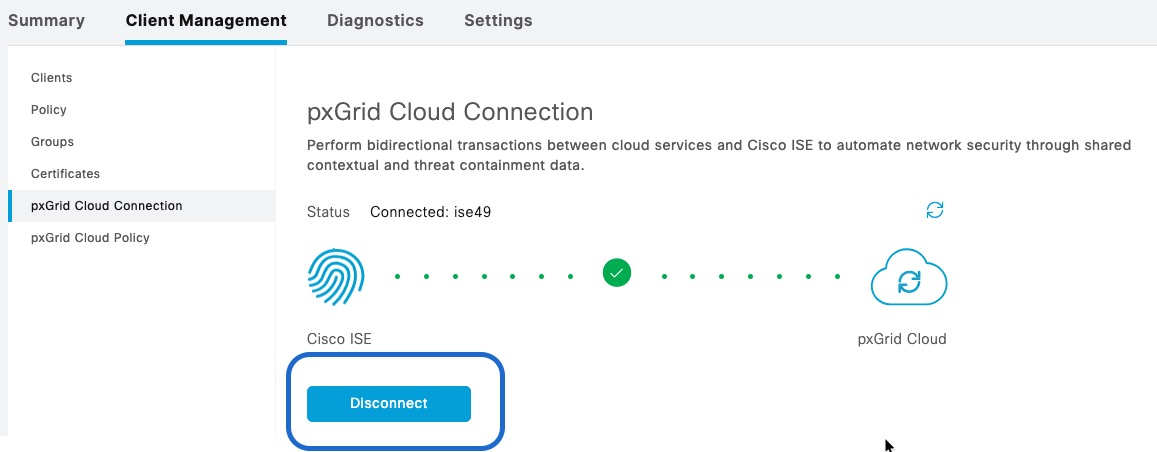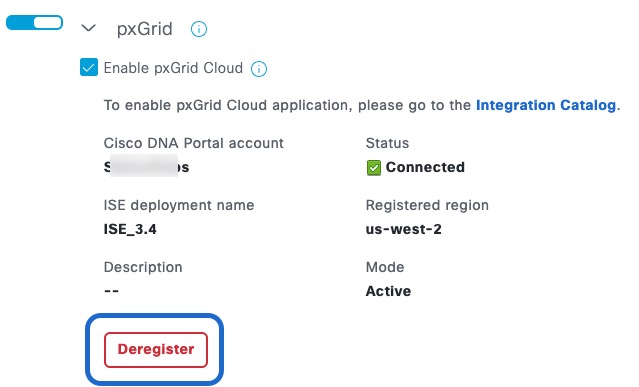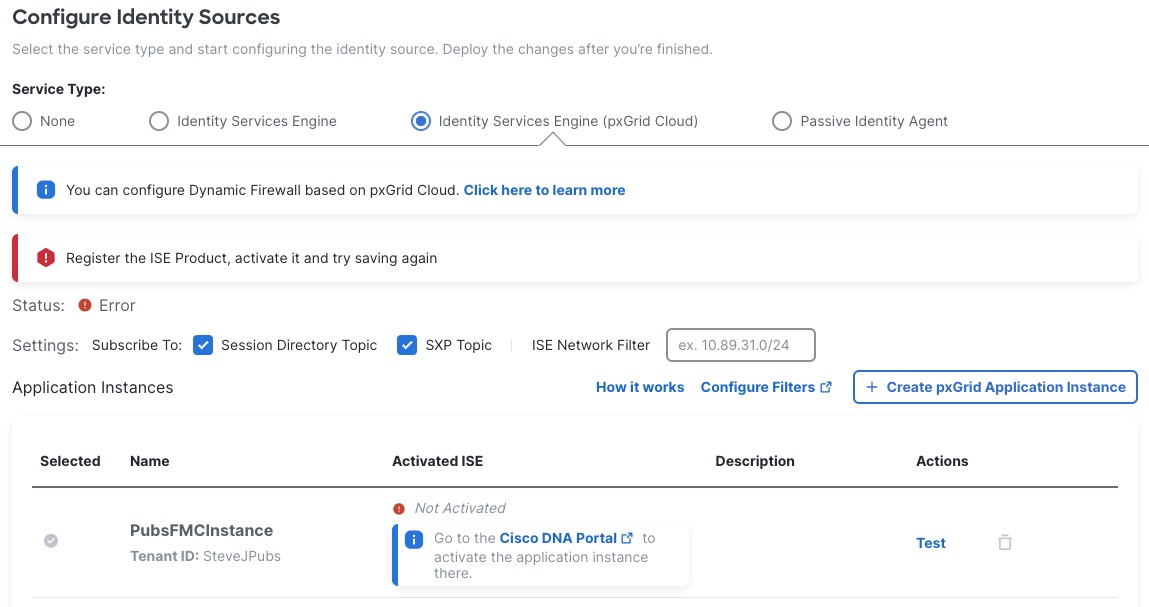Deactivate the pxGrid Cloud app instance
(Optional.) This task explains how to deactivate a pxGrid Cloud app instance using the Catalyst Cloud Portal. You should do this only if your Cisco ISE or pxGrid Cloud stops working or you need to update it.
Before you begin
Make sure your current pxGrid Cloud identity source is active as discussed in Activate the pxGrid Cloud identity source.
Procedure
Step 1 | Log in to the Cisco Catalyst Cloud Portal. |
Step 2 | In the Catalyst Cloud Portal, click as the following figure shows:
|
Step 3 | Click Applications. |
Step 4 | Click Manage for Firewall Management Center. |
Step 5 | From the Select Instance list, click the name of the firewall application you created earlier. Example:
|
Step 6 | In the Actions column, click More icon ( |
Step 7 | Wait until the product is removed. You can click Refresh ( |
Step 8 | ISE 3.3 or earlier: Disconnect the app instance: |
Step 9 | ISE 3.4 or later: Deregister the app instance: |
Step 10 | To verify the app instance is deactivated in Cisco Security Cloud Control: |
What to do next
-
To register Cisco ISE with pxGrid Cloud and activate the app instance, see:
-
ISE 3.3 and earlier: Register Cisco ISE with the Catalyst Cloud Portal.
-
ISE 3.4 and later: Create an app instance.
-
-
To completely remove the identity source, see Delete the pxGrid Cloud identity source.

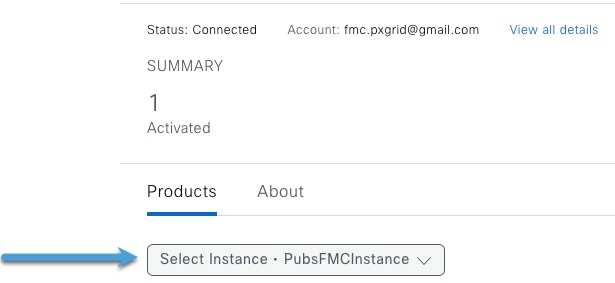
 )
)